dt1 - user data board, editable
Allows - Column data board
GamProt - Uni data board
Constant - Misc data board
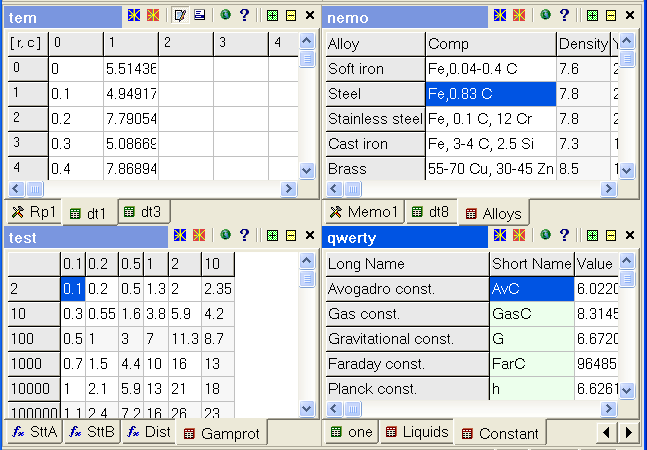
The data board is a table of data, usually containing various physical and chemical constants. The data board can be editable (the so called user-data board), or constant board - one of the three other types (Misc, Column and Uni). The last three types can be created/ edited in a special "Sicyon Data-Board utility" available as a separate application.
Clicking on the column's title will sort the table by this column, one click - accessing order, two clicks - descending order.
User-data boards are be used in matrix calculations to accommodate the input/output of a matrix/vector. A constant board is read-only. User-data board elements are indexed (zero-based indexes). You can read constant board element(s) using the same index grid. The size is initially set to 1023x256 (Row x Column), but you can load bigger sizes.
| The example here shows: dt1 - user data board, editable Allows - Column data board GamProt - Uni data board Constant - Misc data board |
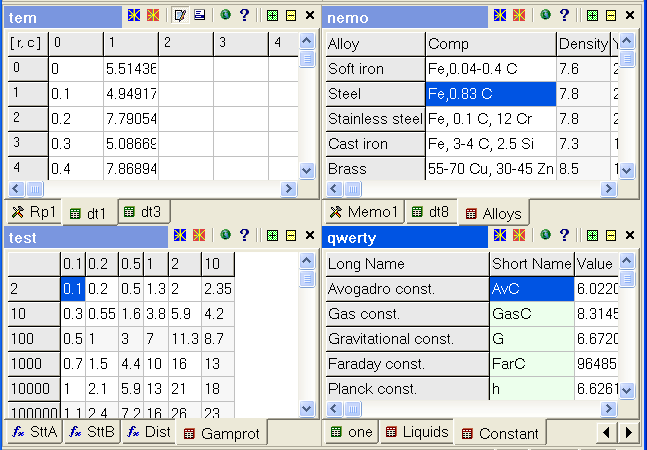 |
User-data boards have two more buttons on their speedbar - edit and menu. The edit button is pressed by default (edit mode), but if un-pressed it makes the user-data board read-only and allows you to select a range of cells for clipboard operations (select mode). Depending of the edit button state, the right mouse click shows two different popup menus: in edit mode - simple popup menu for the edited cell, in select mode - you can insert current selection in calculation fields - as variable; as value or as matrix element(s).
| Popup local menu in edit mode | Popup local menu in select mode and "Insert as Matrix Element" executed |
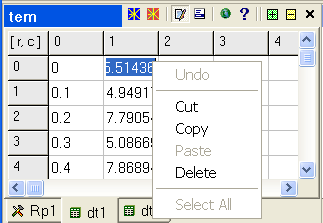 |
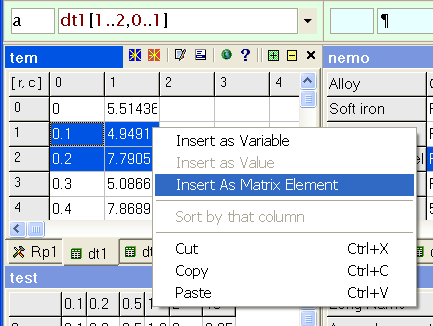 |
The rules of inserting datum from data board to expression or variable fields are HERE.
In the speedbar of the data board you can see two star-like buttons: a red one - "Full-expand" and a blue one - "Pile-expand". When you click on the red one, the data board is expanded to the size of the whole board panel. The blue one will expand the board to a pile size. The expanded view of the data board allows you to see more cells at once. You can shrink the expanded data board when you uncheck pressed expanded button button.
Navigation
You can navigate within the table using scroll bars, as well as shortcut
keys:
(to use them the data board has to be focused)
| Keys | Go to |
| Left,Righ,Up,Down arrows | One cell in the chosen direction |
| PgUp/PgDown | Scroll one "screen" up/down |
| Home | Beginning of the current row (record) |
| End | End of the current row (record) |
| Ctrl Up/Down | Scroll the table Up/Down |
| Ctrl Home | Go to the top left cell of table |
| Ctrl End | Go to the bottom right cell of table |
NB User data board could have .dat, .prn, .txt extensions and because the extension and the path is omitted in board names (caption) two boards with same names and different extensions or paths will be considered to be the same board. So you can only have user-data boards with unique names opened at the same time.